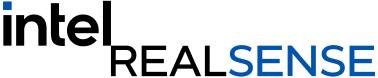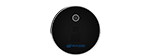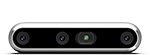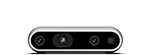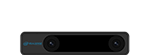Intel® RealSense™ Technology focus on Stereo Depth
As of February 2022 we will discontinue our LiDAR and Tracking product families.
All Intel RealSense Stereo products and Intel RealSense ID Facial Authentication solutions are available and continue to be developed and supported.
Alternative Product Suggestions
Here are our recommended alternatives for the discontinued products.
Discontinued product
Stereo alternative
Additional software
Alternative Product Suggestions
Here are our recommended alternatives for the discontinued products.
Discontinued product
Stereo alternative
Additional software
Not required
Discontinued product
Stereo alternative
Additional software
Q&A
All of the current Stereo depth products will still be supported and offered for sale.
Yes, the open source SDK 2.0 will still be supported and development will continue with a focus on the Stereo Depth cameras. Existing versions of the SDK are available along with the latest releases on github which includes support for all current product families.
Future development on these products will end from February 2022, but any purchases will still be supported through their 1-year warranty period.